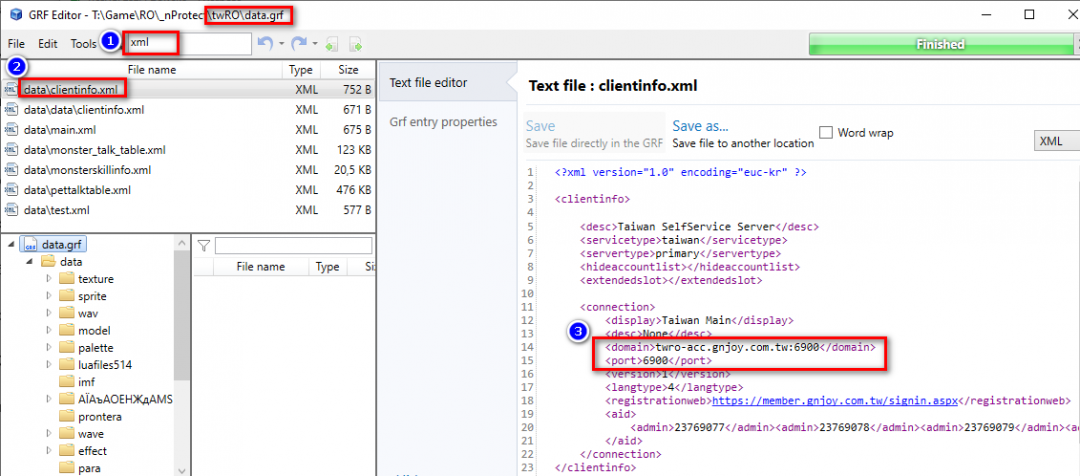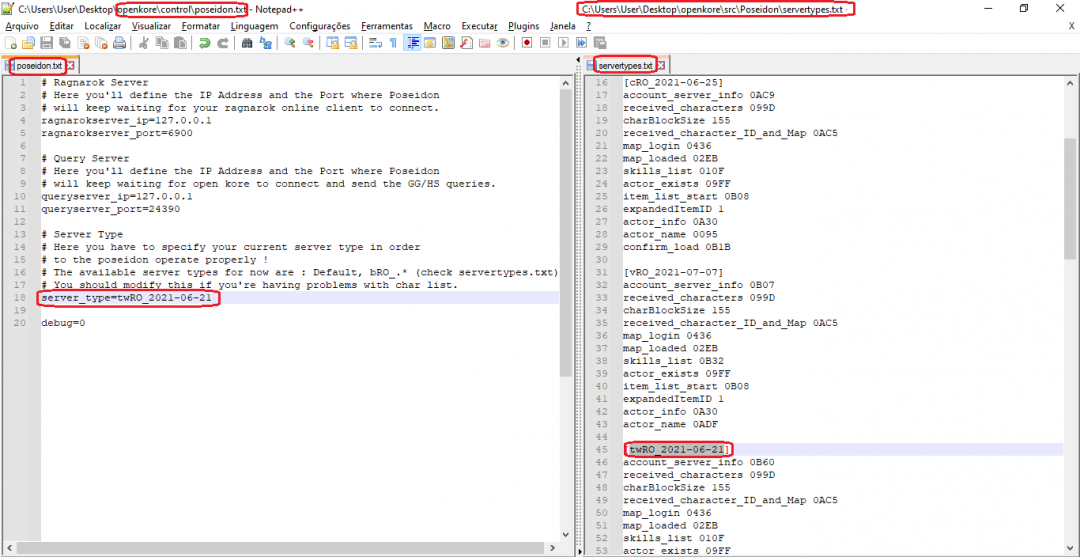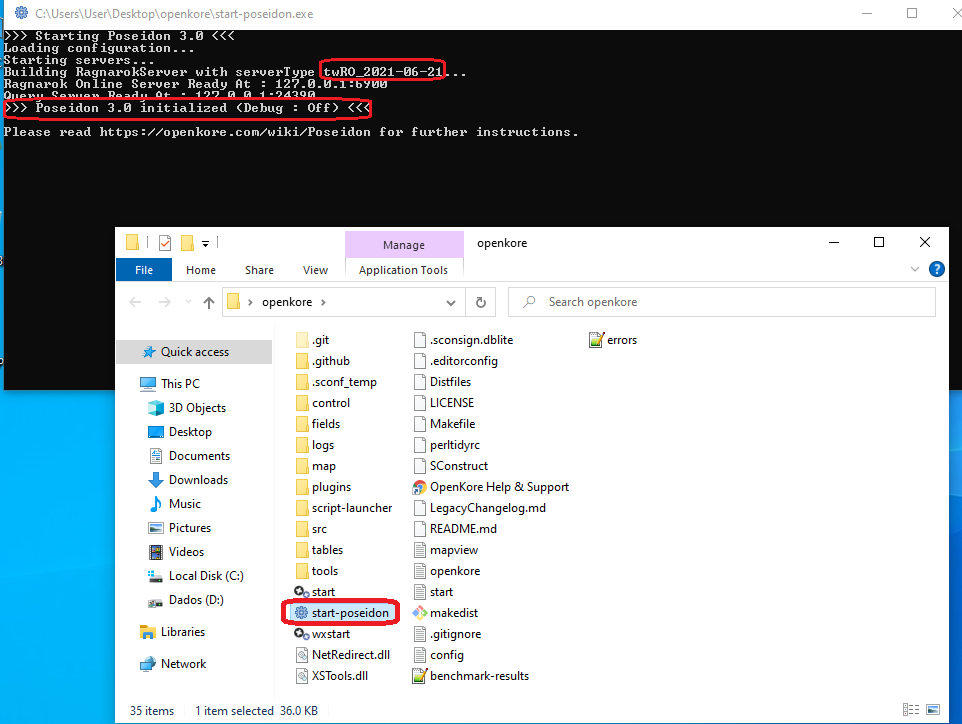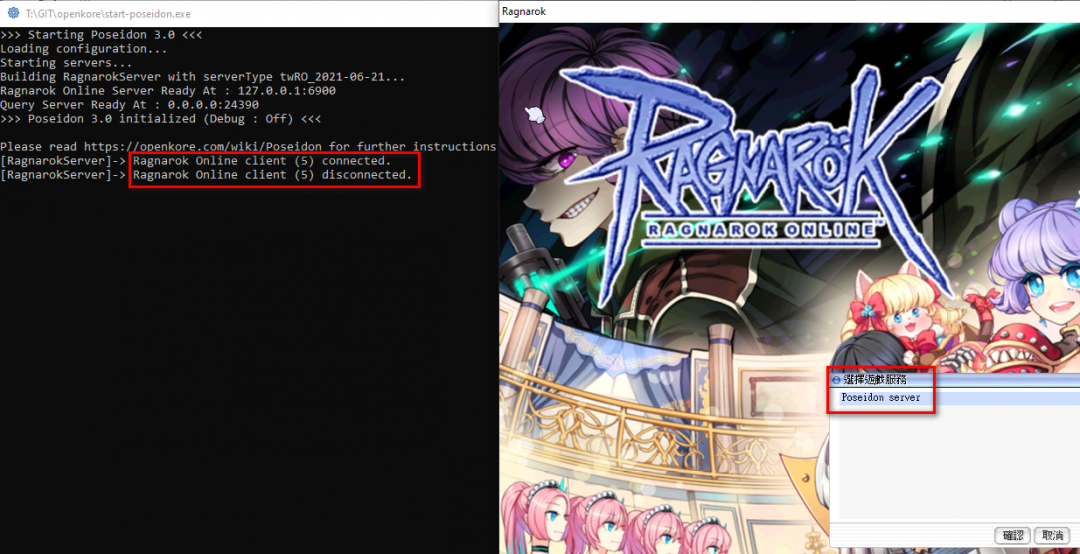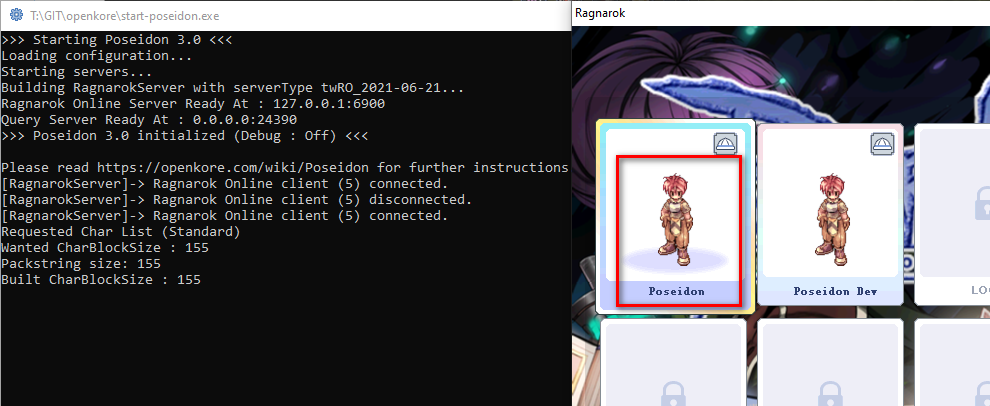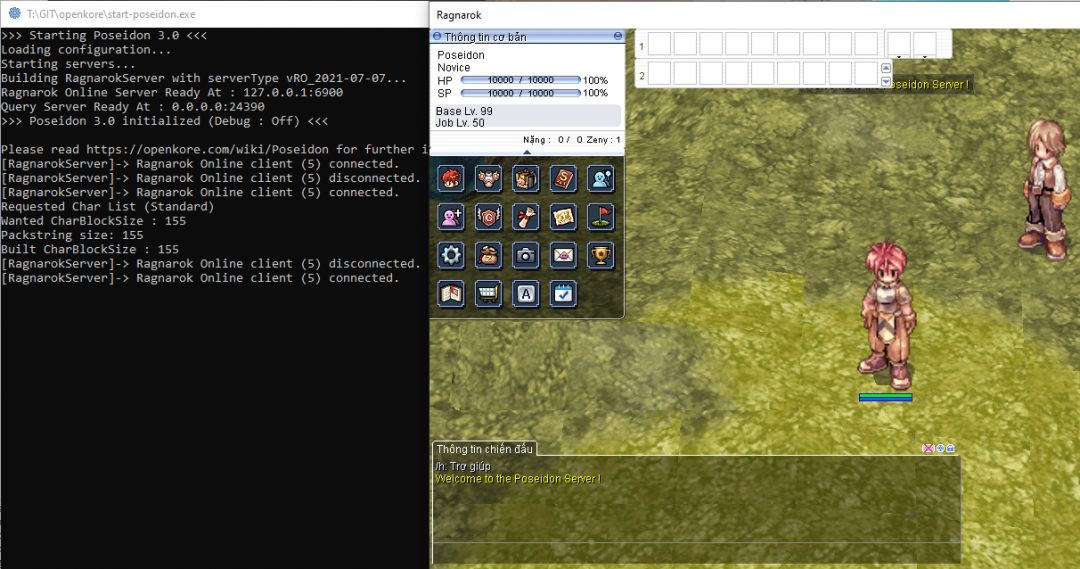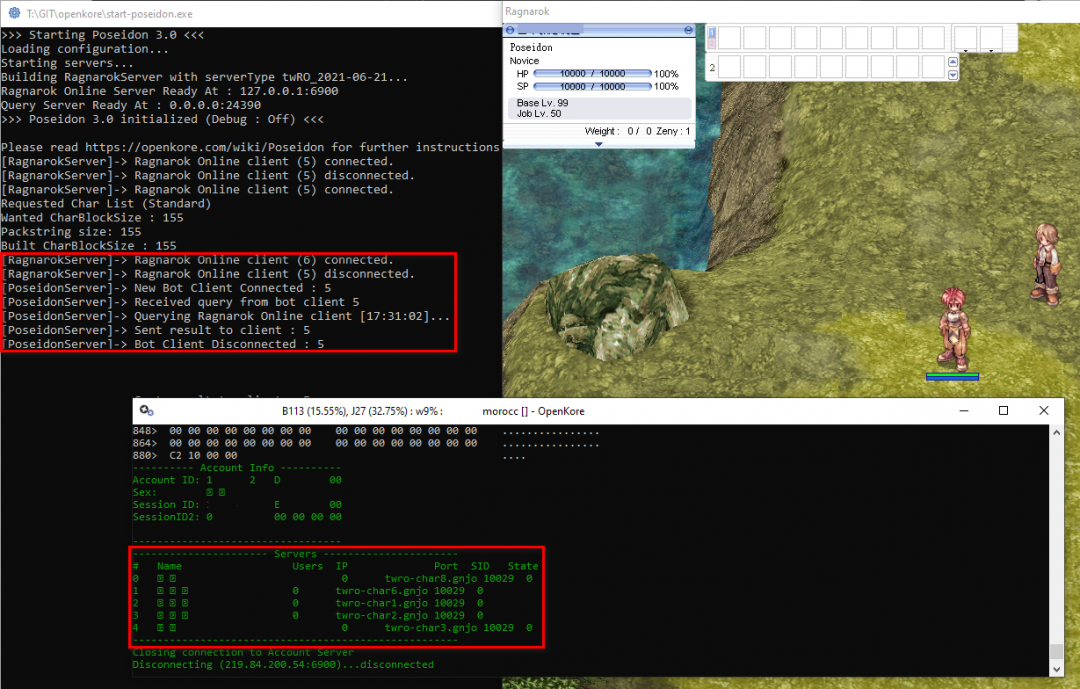Configuring Poseidon for twRO
At the moment this instruction does not work on the twRO server, i.e. it has changed the protection to "CheatDefender". This will be useful for setting up Poseidon on other Ragnarok servers.
Note: You can read how Poseidon works in this article.
This article will help you run OpenKore on twRO server. The twRO server has a peculiarity: it prohibits starting the Ragnarok client with the parameter /account:poseidon.xml. It also prohibits modifying the standard clientinfo.xml file.
GameGuard protection is configured in "light mode", so you can run all components on one computer (Poseidon server, Ragnarok client, OpenKore).
Preparation stage
Сonfiguring Ragnarok Client
- Open
data.grf(use GRF Editor [1]) and find theclientinfo.xmlfile. Remember the host name and port to which the Ragnarok client connect: - Run notepad as administrator.
- Open the
c:\Windows\System32\drivers\etc\hostsfile (this file is hidden by defaulе). - Add the following line to it:
127.0.0.1 twro-acc.gnjoy.com.tw
Configuring Poseidon Server
Open the control\poseidon.txt file:
- change the values of
ragnarokserver_ipandragnarokserver_portif necessary or use the default values
- Note: this address and port is used by the Ragnarok Client to connect to the fake PoseidonRO server
- change the values of
queryserver_ipandqueryserver_portif necessary or use the default values
- Note: this address and port is used by the OpenKore to connect to the PoseidonRO server
- change
server_type=Defaultto your server. (list available atsrc\Poseidon\servertypes.txt)
Example control\poseidon.txt file for twRO server:
# Ragnarok Server ragnarokserver_ip=127.0.0.1 ragnarokserver_port=6900 # Query Server queryserver_ip=0.0.0.0 queryserver_port=24390 # Server Type server_type=twRO_2021-06-21 debug=0
Configuring OpenKore
1. Open command prompt and enter command: nslookup twro-acc.gnjoy.com.tw 8.8.8.8. Remember the value of the Address parameter:
# nslookup twro-acc.gnjoy.com.tw 8.8.8.8 Server: 8.8.8.8 Address: 8.8.8.8#53 Non-authoritative answer: Name: twro-acc.gnjoy.com.tw Address: 219.84.200.54
2. Open the tables\servers.txt file:
- make sure your server connection settings have "gameGuard 1"
- change the value of the
ipparameter to the IP-address obtained in the previous step:
# https://ro.gnjoy.com.tw/ [Taiwan - twRO: Sarah, Alice, Bakili, Charles, Poli] ip 219.84.200.54 port 6900 master_version 5 version 1 serverType twRO serverEncoding Big5 addTableFolders twRO charBlockSize 155 storageEncryptKey 0x050B6F79, 0x0202C179, 0x00E20120, 0x04FA43E3, 0x0179B6C8, 0x05973DF2, 0x07D8D6B, 0x08CB9ED9 gameGuard 1 charDeleteDateType 1 blockingPlayerCancel 1 rankingSystemType 1 itemListType 1 pinCode 1 field_morocc morocc-old
3. Make sure that the values of the poseidonServer and poseidonPort parameters in the control\config.txt file match to the queryserver_ip and queryserver_port values from the control\poseidon.txt file.
Launch stages
Launching a fake PoseidonRO server
- Start
start-poseidon.exeorsrc\Poseidon\poseidon.plfrom the OpenKore folder, wait for message:
Launching a Ragranok client
- Launch the Ragnarok client
- Enter any username and password (e.g. test \ test)
- Select "Poseidon service", then select the "Poseidon" player:
- You should appear in Novice Training Center and be able to see and talk with NPC. You will not be able to walk or do anything other than talking with NPC:
Launching an Openkore
- Start OpenKore (start.exe, wxstart.exe or openkore.pl). OpenKore must connect directly to the Ragnarok server (not to the fake Poseidon server!)
- In a few seconds the Ragnarok server will send a "GameGuard request". OpenKore should forward this request to the fake Poseidon server. In the Poseidon console, you should see the following messages:
[PoseidonServer]-> New Bot Client Connected : 6 [PoseidonServer]-> Received query from bot client 6 [PoseidonServer]-> Querying Ragnarok Online client [13:42:19]... [PoseidonServer]-> Sent result to client : 6 [PoseidonServer]-> Bot Client Disconnected : 6