webMonitor: Difference between revisions
No edit summary |
|||
| Line 55: | Line 55: | ||
|} | |} | ||
===Accessing over the private network=== | |||
There is the possibility to access the interface by an [https://en.wikipedia.org/wiki/Intranet intranet]. Thus, you may access through all computers using the same network as the computer that is running the webMonitor. | |||
Instructions: | |||
# Go to Start Menu -> Run -> cmd | |||
# In the window that appears, enter the command "ipconfig" | |||
# In texts that appears, look for "IPv4 Address" (probably one of the first lines) | |||
# Open the [[config.txt]] and place the following command: webBind "entered IPv4 address" | |||
Now you can access the interface webMonitor through the private network. | |||
[[Category:Interfaces]] | [[Category:Interfaces]] | ||
[[Category:Plugins]] | [[Category:Plugins]] | ||
Revision as of 18:36, 15 March 2014

Short story the plugin
The plugin webMonitor was originally made by Kaliwanagan for a contest of plugins (that few people attended). It was practically abandoned in 2006.
After 6 years, llbranco suggested to KeplerBR improve the plugin, which then
made several new pages that previously only was the idea, and system exhibiting more of OpenKore, but keeping the architecture and operation of the plugin. Improvements were sent in SVN in August 2012.
EternalHarvest pointed out several serious shortcomings in the state's plugin and cited some issues to be worked out in future.
Even with so many problems cited, BonScott (very old community member OpenKore and returned thanks to iMikeLance/Revok) redid the entire interface and a few more features.
This new visual animated the EternalHarvest working on plugin, which made major implementations and fixes for him previously mentioned, making the plugin more secure, and dynamic, with the implementation of JSON, which allows synchronization of data in real time.
Features
- Ability to control the BOT through any device with internet;
- nice interface and easy to handle;
- updating of data in real time.
How to use
1 - Create a new folder within the plugins your OpenKore. In it, link to the plugin folder in SVN, the address is: svn://svn.code.sf.net/p/openkore/code/plugins/webMonitor/trunk/
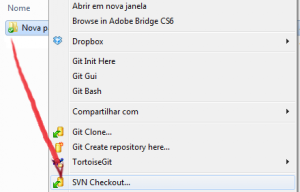
2 - The plugin requires some modules to function. Install the following modules:
- Protocol-WebSocket - Used for frames and sending messages between client and server
- JSON - Used to update the data in real time
- File-ReadBackwards - Not mandatory, but some features of the plugin need this module for text files of the OpenKore be displayed on page
3 - Open OpenKore and usually go by the address http://127.0.0.1:1025/
You can change the port setting the WebPort in your config.txt
4 - There is also the possibility to visualize using other devices such as mobile phones.
Additional settings
The plugin has additional settings to be defined in config.txt.
It already have default values, it is not necessary to configure it for the basic functioning of the plugin.
| Configuration | Default | Description |
|---|---|---|
| webBind | localhost | Server to the DNS protocol, see more on Wikipedia |
| webPort | 1025 | Port to use |
| webMapURL | /map/%s | Address that will catch the image of the map that currently this BOT |
| webDBLink_monster | http://ratemyserver.net/index.php?page=mob_db&mob_id=%s | Database that will redirect you when click on the name of the monster, used in the Report-Monster tab |
| webDBLink_item | http://ratemyserver.net/index.php?page=item_db&item_id=%s | Database that will redirect you when click on the name of the item, used in the Inventory tab |
Accessing over the private network
There is the possibility to access the interface by an intranet. Thus, you may access through all computers using the same network as the computer that is running the webMonitor. Instructions:
- Go to Start Menu -> Run -> cmd
- In the window that appears, enter the command "ipconfig"
- In texts that appears, look for "IPv4 Address" (probably one of the first lines)
- Open the config.txt and place the following command: webBind "entered IPv4 address"
Now you can access the interface webMonitor through the private network.